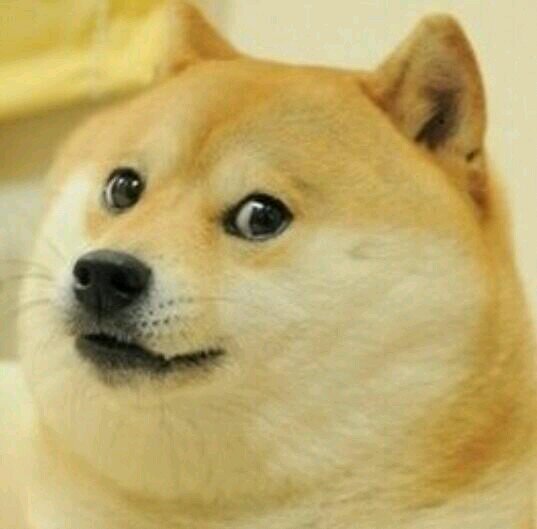A quick rundown of CSS.
CSS (short for cascading style sheets) is a way to change the placement and appearance of items in your document. In comes in two parts: a selector that selects what element (or elements) you want to style, and a the styles which are a series of name-value pairs that specify style properties and the values you wish to set those styles to.
selector {
property: value;
}Box model
Technically there’s a lot more going on about the box model with css. But, for this class, just keep in mind that all elements on the screen take up a certain, box shape/
By default, divs will take up an entire row of the screen and push subsequent elements beneath them.
Where to put your stylesheet
You can either put them into an external .css file and link them to your project with a <link href="tyles.css" rel="stylesheet" type="text/css" />
Or you can write your styles inside of a set of <style> tags in your html document.
Selectors
There are three major ways to select elements to be styled.
- Via the tag names.
/* apply this style to all pagraph tags */
p {
}
/* apply this style to all header ones */
h1 {
}- Via class names (use a . before the name to specify you’re select a class)
/* any element with class='diglet' will have this style applied to it*/
.diglet {
}- Via IDs (a a # before the name to specify you’re selecting an element with an ID)
/* the element with id='highlander' will have this style applied to it*/
#highlander {
}Subselection
You can further refine your selections by selecting sub elements of the first matched element
/* this will select all elements of class of diglet, contained within an element with an ID of highlander*/
#highlander .diglet {
}Actually styling
The second part of a stylesheet is the series of names and values to set those properties to.
Some major ones will will be dealing with in this class:
- height (make sure to put ‘px’ after the size)
- width (make sure to put ‘px’ after the size)
- color (which is the color of the text)
- background-color (the.. color of the background)
- top ( the upper corner position of the box)
- left ( the upper-corner position of the box)
- position (if we have control over it, or the layout engine does)
- opacity (how visible / see through something is)
- cursor (what mouse cursor to show)
- float (to break the element out of box positioning)
Height and width
- Sets the height and width of an element
#highlander {
height: 100px;
width: 200px;
}color
- Sets the color of the text inside of an object
- Takes a hex color value
#highlander {
color: #00FF00;
}background-color
- Sets the background color of the box the element takes up on the screen
- Takes a hex color value
#highlander {
background-color: #00FF00;
}Opacity
- How visible the element’s box is
- Goes from 0 (not visible) to 1 (fully visible)
#highlander {
opacity: .7;
}Position
- By default the web browser lays out your design and forces your elements into certain positions
- if you want to control exactly where your element is positioned, you need to set it to absoulte.
- Once you do, you can position it on the x and y axes using the left and right properties
/* sets a box to always be at pixel position 100, 100 */
#highlander {
position: absolute;
top: 100px;
left: 100px;
}