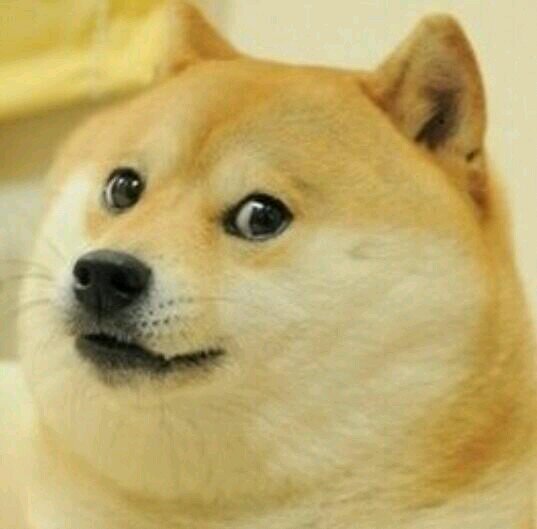More events than usual
Inputs
Inputs are another way to get responses from users. These are the ‘form elements’ one is used to seeing all over the web.
Some major ones:
- Text fields
<input id='someId'></input>- Buttons
<input id='someId' type='button' value='Click me!'></input>- Selects
<select id='someId'>
<option value="hamburger">Hamburger</option>
<option value="hotdog">Hotdog</option>
</select>Some other, fun ones (that we may or may not cover in class):
- Date pickers
- Sliders
Accessing input values in javascript
Using the value property
var someInputReference = document.getElementById('myInput');
console.log(someInputReference.value);Works with selects and inputs, our two major players.
Buttons
- Are, of course, good for clicking
- Which makes them really good for… mouse events.
<input type='button' id='myButton' value='Click me'></input>
<script>
var buttonRef = document.getElementById('myButton');
myButton.addEventListener('click', function(event) {
//This runs whenever our button is clicked
//In programmer terms that is 'neat'
})
</script>Validation
One nice way to use Javascript and forms is to validate user inputs.
Forms
Before we can validate, we need to know about the form tag. The form tag is a tag we can wrap inputs with that both can be used to submit data. If we give this tag an id, we can explicitly dissallow the form from being submitted if the user entered bad inputs.
<!-- for testing purposes, this is set to 'google', but really should be a backend script -->
<form action="www.google.com" id="myForm">
<input id="userName"></input>
<input id="zip"></input>
<input id="email"></input>
<input id="phone"></input>
<input type="submit" value="submit" />
</form>Listening for a form submission
myForm.addEventListener('submit', function(event) {
//This runs whenever the form is 'submmitted'
})Stopping an event from doing what is usually does
Many events do something by default (click events on links will navigate to urls, submmitting a form will move to the next page)
We can, however, choose to ‘interrupt’ that event and stop it from doing what it would normally do with:
event.preventDefault();Validating if things are textual or numeric
isNaN: returns true if something is not a number
isNaN("Hello") //true
isNaN(5) //false
isNaN("5") //falseValidating length
Use the .length property of a string
myInput.value.length != 5 //for zip codesThe start of form validation
myForm.addEventListener('submit', function(event) {
var formIsValid = true;
//check name
if( !isNaN(userName.value) ) {
formIsValid = false;
}
//check zip
if( isNaN(zip.value) || zip.value.length != 5) {
formIsValid = false;
}
if(!formIsValid) {
event.preventDefault();
return false;
}
})Sound
Getting sound into our web pages isn’t too hard, use the audio tag
<audio id="myAudio">
<source src="horse.wav" type="audio/wav">
<source src="horse.mp3" type="audio/mpeg">
</audio>Note that there can be more than one file per audio element. This is because there is no single format supported by all browsers.
Playing a sound
var myAudio = document.getElementById('myAudio');
myAudio.play();Listening for sound events
There’s more to life than mouse events. Let’s listen for when a sound ends:
myAudio.addEventListener('ended', function(event) {
//Sound is over.
})